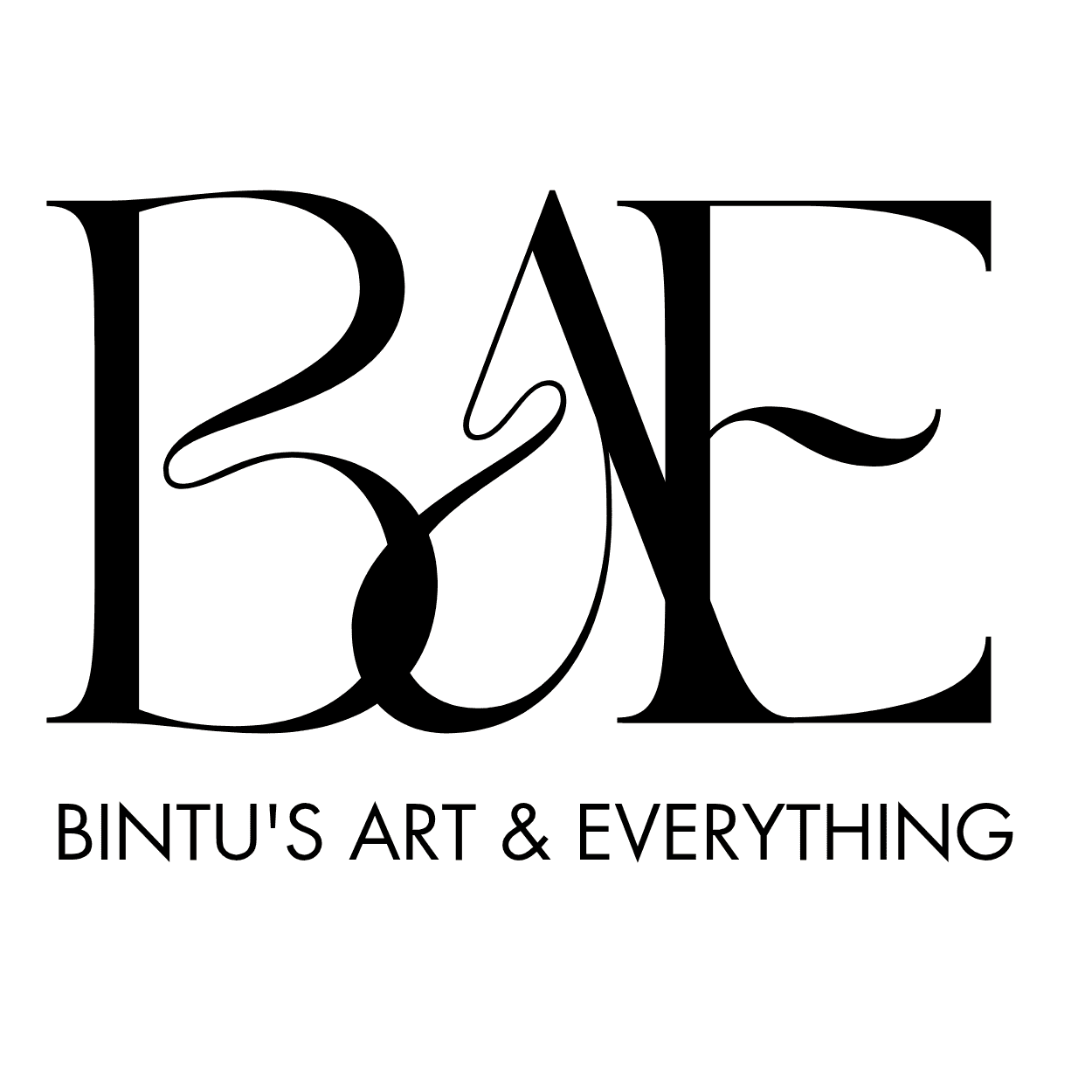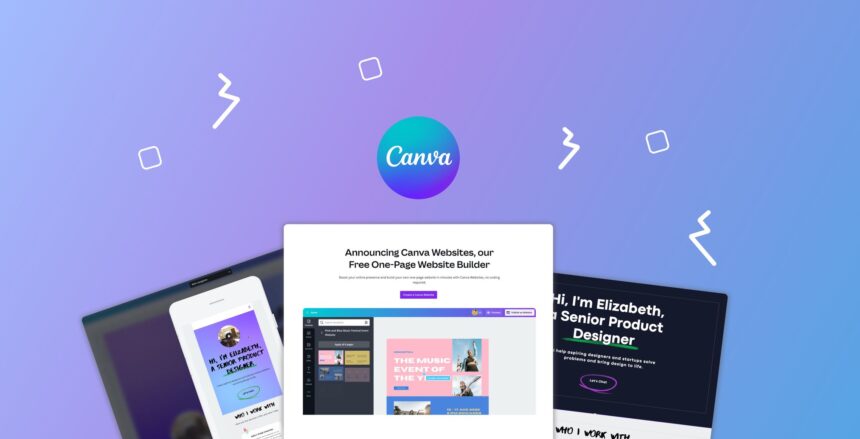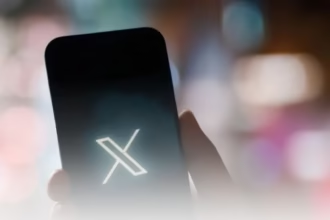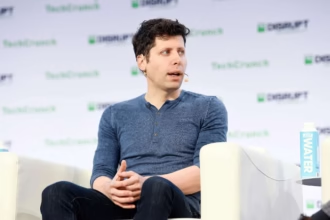Using Canva to Design Professional Website Graphics: The Ultimate Guide
In today’s digital landscape, your website’s visual appeal can make or break your online presence. High-quality, professional graphics not only attract visitors but also communicate your brand’s message effectively. However, hiring professional designers or mastering complex design software can be costly and time-consuming. That’s where Canva comes in—a user-friendly, powerful graphic design platform that empowers anyone to create stunning website graphics with ease.
In this comprehensive guide, we’ll explore how you can leverage Canva to design professional, eye-catching graphics for your website. Whether you are a small business owner, a blogger, or a digital marketer, this post will walk you through everything you need to know to elevate your website’s visuals using Canva.
What is Canva? An Overview
Canva is a versatile online graphic design tool that simplifies the process of creating professional visuals. Launched in 2013, Canva has grown into a leading platform accessible to users with no prior design experience. Offering a drag-and-drop interface, a vast library of templates, images, icons, fonts, and customization options, Canva empowers individuals and businesses to produce stunning graphics quickly and affordably.
Why Canva Stands Out
- Ease of use: Intuitive, user-friendly interface
- Templates: Thousands of pre-designed templates specific to web graphics
- Accessibility: Browser-based with a mobile app for on-the-go editing
- Cost-effective: Free plan with premium options
- Collaborative features: Share designs and work with teams
Why Use Canva for Website Graphics?
Using Canva for website graphics offers numerous advantages:
- Time-saving: Ready-to-use templates accelerate the design process.
- Cost-effective: No need for expensive software or hiring designers.
- Professional results: High-quality, customizable templates ensure your visuals look polished.
- Brand consistency: Save brand colors, logos, and fonts for uniformity.
- Versatility: Create various graphics from banners to icons seamlessly.
Key Features of Canva for Web Design
- Templates for Every Need: From header images to infographics
- Custom Dimensions: Easily set dimensions tailored to your website layout
- Brand Kit: Store your brand’s logo, colors, and fonts
- Import & Export: Upload your images and export designs in multiple formats (PNG, JPG, PDF)
- Background Remover: Remove backgrounds from images for cleaner visuals
- Animation & Effects: Add subtle animations for engaging site elements (if supported)
- Collaboration Tools: Share designs with team members for feedback
Setting Up Your Canva Account
Getting started is straightforward:
- Visit Canva.com.
- Sign up with your email, Google, or Facebook account.
- Choose a plan: Free or Canva Pro for additional features.
- Set up your brand kit (if you have branding assets).
Having an account allows you to save your designs, access templates, and manage brand assets centrally.
Understanding Canva’s Interface
Familiarize yourself with Canva’s main components:
- Dashboard: Your workspace to view & organize designs.
- Templates & Elements: Access to pre-made templates, images, icons, and fonts.
- Design Canvas: The editable area where you create your graphic.
- Toolbar: Contains options for text, images, effects, alignment, etc.
- Uploads: Upload your images, logos, or assets.
- Download Button: Export your finished design.
Essential Types of Website Graphics You Can Create
Banners and Header Images
Create compelling banners for your homepage, landing pages, or blog posts using Canva’s wide array of templates.
Hero Images
Design large, impactful hero images that prominently display your message or call-to-action.
Call-to-Action Buttons
Make clickable buttons with eye-catching designs to boost engagement.
Icons and Illustrations
Enhance your content with custom icons and illustrations consistent with your branding.
Social Media & Sharing Graphics
Design graphics optimized for sharing on social media channels and embed within your website.
Step-by-Step Guide to Designing Website Graphics in Canva
Step 1: Choosing the Right Dimensions
Determine the optimal size for your graphic:
- Website banner: 1920×600 px or 1920×1080 px
- Blog header: 1200×628 px
- Call-to-action button: 200×50 px
Set custom dimensions in Canva by clicking Create a design > Custom size.
Step 2: Selecting Templates or Starting from Scratch
- Use Canva’s templates by searching for keywords like “website banner” or “hero image.”
- Or, start with a blank canvas for full customization.
Step 3: Customizing Your Design
- Add text: Use Canva’s variety of fonts and styles.
- Incorporate images: Upload your brand images or choose from Canva’s library.
- Adjust colors: Match your brand palette.
- Insert icons or shapes for emphasis.
Step 4: Incorporating Branding Elements
- Upload your logo and position it appropriately.
- Use brand colors consistently.
- Select fonts that align with your branding guidelines.
Step 5: Exporting Your Graphics
- When satisfied, click Download.
- Choose the appropriate format (PNG for web quality, JPG for smaller files).
- Optimize file size for faster loading.
Related article:
- Building a Portfolio Website with Wix: A Step-by-Step Guide
- 15 Proven Ways to Repurpose Content on Your WordPress Site
- How to Break Into Nigeria’s Freelance Graphic Design Market: A Complete Guide
- Harnessing the Power of Ephemeral Content for Brand Engagement
- What Nigerians Are Searching For in 2025: Trends, Desires, and Digital Behaviors
Best Practices for Creating Professional Website Graphics
Consistency in Brand Colors & Fonts
Maintain uniformity across all graphics to enhance brand recognition.
Maintaining Visual Hierarchy
Arrange elements to guide viewers’ attention effectively.
Using High-Quality Images
Avoid pixelation; use images with high resolution.
Ensuring Mobile Responsiveness
Test your graphics on different devices to ensure they display correctly.
SEO Optimization Tips for Website Graphics
Effective graphics also contribute to SEO. Here’s how:
- Proper File Naming: Use descriptive, keyword-rich filenames like professional-website-banner.png.
- Optimizing Image Sizes: Compress images without loss of quality to improve load times.
- Adding Alt Text: Describe your images accurately for accessibility and SEO.
- Incorporating Descriptive Texts: Use relevant keywords within images’ alt tags and surrounding content.
Tips & Tricks to Maximize Canva’s Potential
- Save your brand assets in the Brand Kit for quick access.
- Use Canva’s grid and alignment tools for precise placement.
- Explore Canva’sanimate feature for animated web elements.
- Collaborate with team members via shared links.
- Regularly update your templates to keep the website fresh.
Conclusion: Creating Impactful Website Graphics with Canva
Designing professional website graphics doesn’t have to be complicated or expensive. With Canva’s intuitive platform, vast library of templates, and customization options, you can craft stunning visuals that elevate your website’s aesthetic and functionality. Consistency, quality, and SEO best practices are key to ensuring your graphics make a lasting impression.
Start experimenting with Canva today, and watch your website come alive with vibrant, professional graphics tailored to your brand!