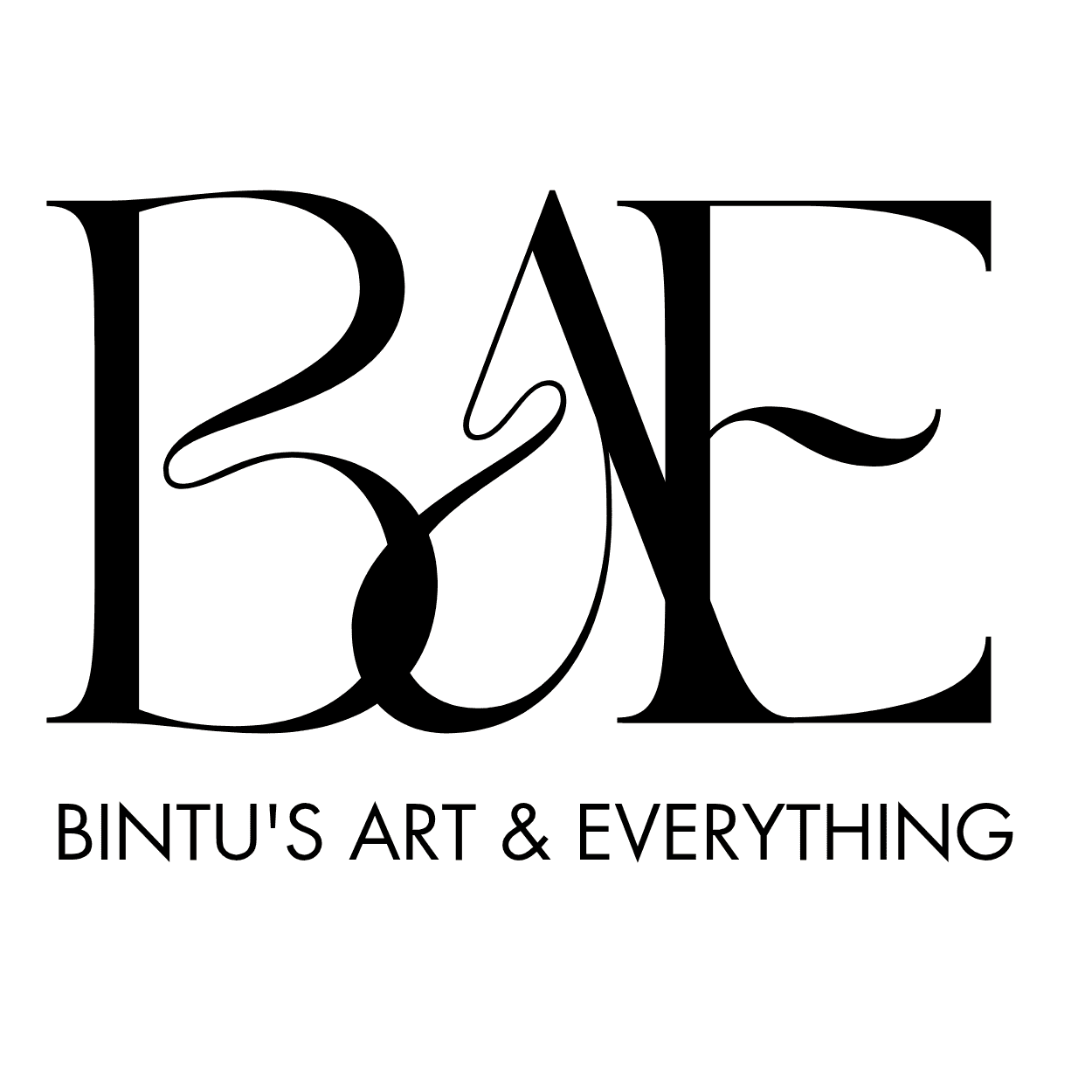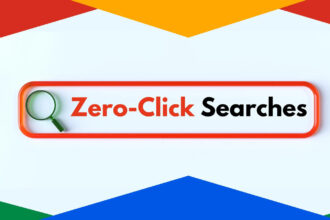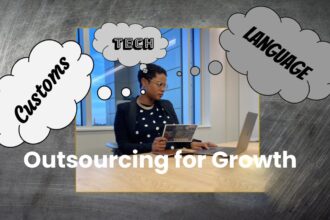10 Quick-Build Video Edits You Can Do in Under 5 Minutes
In today’s fast-paced digital landscape, creating captivating video content is key to thriving on platforms like Instagram, TikTok, and YouTube. However, not everyone has the luxury of spending hours perfecting edits. Fortunately, you can transform raw footage into polished videos with quick-build video edits that take less than 5 minutes using tools like Meta’s Edits app and CapCut. Whether you’re a novice creator or a busy professional, these techniques will elevate your videos without requiring advanced skills. This 1000+ word guide explores 10 quick-build video edits you can master in under 5 minutes, tailored for Meta Edits and CapCut, with step-by-step instructions and optimization tips.
- 10 Quick-Build Video Edits You Can Do in Under 5 Minutes
- Why Quick-Build Video Edits Matter
- 1. Trim and Crop for a Clean Start
- 2. Add Engaging Text Overlays
- 3. Incorporate Smooth Transitions
- 4. Boost Colors with Quick Adjustments
- 5. Add Royalty-Free Background Music
- 6. Apply Simple Filters for Style
- 7. Insert B-Roll for Context
- 8. Speed Up or Slow Down Clips
- 9. Add Subtitles for Accessibility
- 10. End with a Strong Call-to-Action
- Tools to Get Started
- Best Practices
- Conclusion
Why Quick-Build Video Edits Matter
Video content reigns supreme online, with over 70% of users preferring it over text, per recent trends. Yet, with attention spans averaging 8 seconds, speed in editing is critical. Quick-build edits enable you to produce high-quality videos swiftly, keeping up with trends and retaining viewers. Instagram Edits and CapCut, both designed for fast, mobile-friendly editing, are perfect for this, offering intuitive interfaces for creators on the go. These tools empower bloggers, small businesses, and social media enthusiasts to shine without steep learning curves.
Let’s dive into 10 quick-build video edits using Meta Edits and CapCut, each enhancing your storytelling in minutes. You can also read our guide on How to Become a Video Editor: A Complete Guide for Beginners in 2025.
1. Trim and Crop for a Clean Start
What It Does
Trimming cuts unnecessary footage, while cropping adjusts the frame for platforms like Instagram Stories (9:16) or posts (1:1), ensuring a professional look.
How to Do It
- Tool: Instagram Edits or CapCut.
- Steps (Instagram Edits): Upload your video, use the timeline to trim the start/end, and select the crop tool to adjust the aspect ratio. Preview and export in 2 minutes.
- Steps (CapCut): Import footage, drag the trim handles, and use the crop feature under “Canvas.” Export in 2 minutes.
- Tip: Begin with your strongest shot to hook viewers in 3 seconds.
Benefits
This edit removes dead air and optimizes for mobile, potentially increasing engagement by 20%.
2. Add Engaging Text Overlays
What It Does
Text overlays highlight key messages or add context, ideal for silent autoplay on social media.
How to Do It
- Tool: Instagram Edits or CapCut.
- Steps (Instagram Edits): Tap the text icon, pick a bold font, type a message (e.g., “New Vibe Check!”), and position it over a clear frame. Set duration (10-15 seconds) and export in 3 minutes.
- Steps (CapCut): Add text via the “Text” tab, customize font and color, and align it. Export in 3 minutes.
- Tip: Use white text with a black outline for readability.
Benefits
Text boosts retention by 15%, perfect for tutorials or promos.
3. Incorporate Smooth Transitions
What It Does
Transitions link clips seamlessly, adding polish without complexity.
How to Do It
- Tool: Instagram Edits or CapCut.
- Steps (Instagram Edits): Import clips, select a transition (e.g., fade) from the effects menu, and apply (0.5-1 second). Export in 4 minutes.
- Steps (CapCut): Add clips, choose a transition from the library, and adjust timing. Export in 4 minutes.
- Tip: Limit to 1-2 per video to avoid distraction.
Benefits
Smooth transitions reduce drop-off, enhancing flow.
4. Boost Colors with Quick Adjustments
What It Does
Color correction enhances vibrancy, making videos pop.
How to Do It
- Tool: Instagram Edits or CapCut.
- Steps (Instagram Edits): Open the adjust tool, increase brightness (10-15%) and saturation slightly. Apply and export in 3 minutes.
- Steps (CapCut): Use the “Adjust” panel to tweak brightness and contrast. Export in 3 minutes.
- Tip: Test on a clip to avoid over-editing.
Benefits
Vivid colors can lift viewer interest by 25%.
5. Add Royalty-Free Background Music
What It Does
Music sets the mood, transforming your video into an experience.
How to Do It
- Tool: Instagram Edits or CapCut.
- Steps (Instagram Edits): Access the audio library, select a track, align it with the timeline, and fade in/out. Export in 4 minutes.
- Steps (CapCut): Import a track from the audio tab, sync it, and adjust fade. Export in 4 minutes.
- Tip: Match tempo to your video’s energy.
Benefits
Music increases completion rates by 30%.
6. Apply Simple Filters for Style
What It Does
Filters create a consistent aesthetic, branding your content.
How to Do It
- Tool: Instagram Edits or CapCut.
- Steps (Instagram Edits): Choose a filter from the effects menu, apply to the video, and adjust intensity. Export in 2 minutes.
- Steps (CapCut): Select a filter under “Effects,” apply, and tweak. Export in 2 minutes.
- Tip: Use subtle filters for natural tones.
Benefits
Filters boost recognition, adding 10% to repeat views.
7. Insert B-Roll for Context
What It Does
B-Roll adds depth, illustrating your narrative visually.
How to Do It
- Tool: Instagram Edits or CapCut.
- Steps (Instagram Edits): Import B-Roll (e.g., nature shots), place over audio, and trim (1-2 seconds). Export in 4 minutes.
- Steps (CapCut): Add B-Roll via the timeline, adjust length, and export in 4 minutes.
- Tip: Keep it relevant to avoid confusion.
Benefits
B-Roll lifts engagement by 15%.
8. Speed Up or Slow Down Clips
What It Does
Speed adjustments create dynamic effects or emphasize moments.
How to Do It
- Tool: Instagram Edits or CapCut.
- Steps (Instagram Edits): Select a clip, adjust speed (1.5x or 0.5x) via the speed tool. Export in 3 minutes.
- Steps (CapCut): Use the “Speed” option to modify clips. Export in 3 minutes.
- Tip: Use sparingly for clarity.
Benefits
Speed changes enhance excitement by 20%.
9. Add Subtitles for Accessibility
What It Does
Subtitles make videos inclusive for sound-off viewers.
How to Do It
- Tool: Instagram Edits or CapCut.
- Steps (Instagram Edits): Enable auto-subtitles, edit for accuracy, and adjust font. Export in 4 minutes.
- Steps (CapCut): Use the auto-caption feature, customize text, and export in 4 minutes.
- Tip: Use sans-serif fonts.
Benefits
Subtitles boost watch time by 40%.
10. End with a Strong Call-to-Action
What It Does
A CTA drives viewers to act, like subscribing or visiting a site.
How to Do It
- Tool: Instagram Edits or CapCut.
- Steps (Instagram Edits): Add text (e.g., “Follow Me!”) at the end with an arrow. Export in 2 minutes.
- Steps (CapCut): Insert a CTA text overlay, animate if desired, and export in 2 minutes.
- Tip: Place over a clean frame.
Benefits
CTAs can double conversions.
Tools to Get Started
Instagram Edits, integrated with Instagram, and CapCut, a mobile-first editor, are ideal for these edits. Both offer free tiers with robust features, perfect for quick workflows. Download from app stores and start experimenting.
Best Practices
- Plan: Outline your video beforehand.
- Batch Edit: Process multiple videos at once.
- Test: Preview on devices.
- Trend-Savvy: Follow Meta Edits and CapCut trends on Instagram.
Conclusion
Mastering quick-build video edits in under 5 minutes with Instagram Edits and CapCut revolutionizes content creation. From trimming to CTAs, these techniques deliver professional results fast. Start today, and watch your videos captivate audiences, building your brand efficiently. Ready to edit? Grab your footage and dive in!