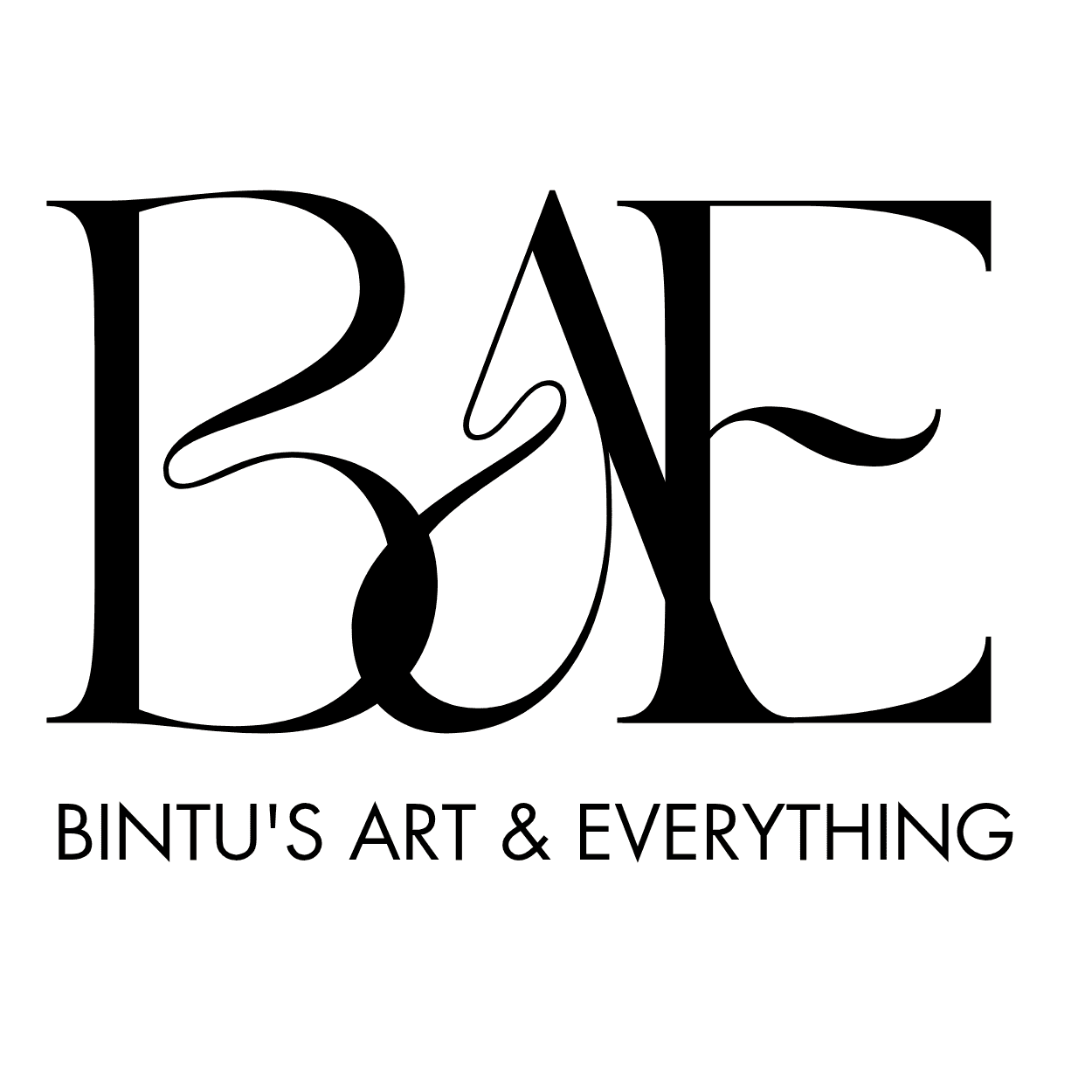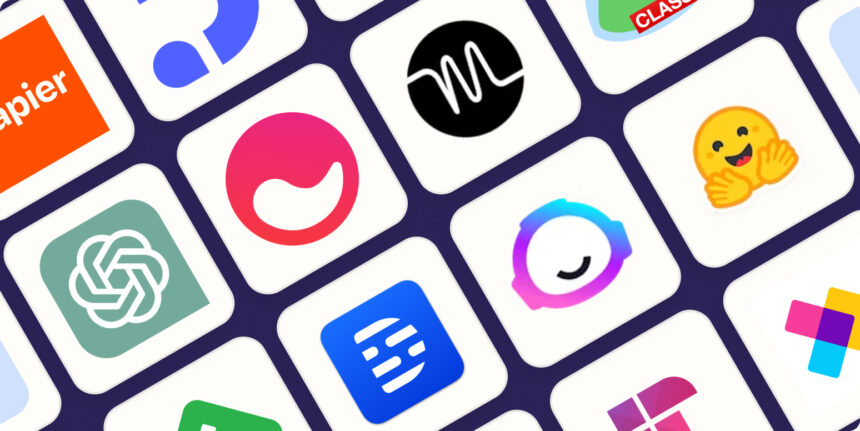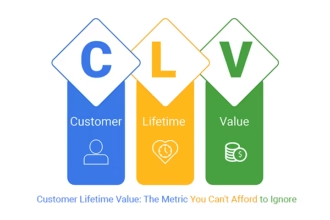Introduction
If you’re like me, your day is a whirlwind of tasks, reminders, and a million little decisions. The right apps can feel like discovering a secret shortcut through the chaos—saving you time, cutting down on back-and-forth, and helping you actually get things done. Below is a carefully chosen lineup of apps designed to tighten up daily workflows, boost focus, and keep you organized from sunrise to… well, whenever you finish that last task. Each entry covers what it does, why it helps, and a couple of practical ways to use it. No fluff, just tools you can actually rely on.
- Introduction
- Top 10 Apps to Streamline Your Daily Workflow
- 1. Todoist — Smart Task Management with Cross-Platform Power
- 2. Notion — All-in-One Workspace for Notes, Docs, and Databases
- 3. Trello — Visual Workflow and Kanban Boards
- 4. Microsoft Power Automate (or Zapier for Automation) — Automate Repetitive Tasks
- 5. Grammarly — Real-Time Writing Improvement
- 6. Slack (or Teams) — Quick Communication and Collaboration
- 7. Apple Notes / Google Keep — Quick Capture for Ideas and Lists
- 8. Calendar Apps (Google Calendar / Outlook) — Scheduling That Respects Your Day
- 9. Forest or Focus@Will — Focus Tools to Minimize Distractions
- 10. Evernote (or OneNote) — Robust Note-Taking with Search Power
- Dont miss: How to Wake Up at 5 AM Every Day: A Step-by-Step Guide
- How to Pick the Right Combination for Your Day
- Quick-Start Plan (7-Day)
- Conclusion
Top 10 Apps to Streamline Your Daily Workflow
1. Todoist — Smart Task Management with Cross-Platform Power
What It Does
- Lets you create, organize, and prioritize tasks with due dates, labels, and filters.
- Syncs across devices so your to-dos stay with you anywhere.
Why It Helps
- Keeps your task list clean and actionable, reducing mental clutter.
- Quick capture and powerful views (Today, Upcoming, Overdue) help you focus on what matters now.
Practical Tips
- Use projects for big goals, sections for stages, and labels for contexts (Email, Call, Errands).
- Set a daily “Top 3” task list and use the Today view to lock in your plan.
2. Notion — All-in-One Workspace for Notes, Docs, and Databases
What It Does
- Combines notes, wikis, databases, calendars, and roadmaps in one flexible space.
Why It Helps
- Breaks down silos: information, tasks, and plans live under one roof, making collaboration easier.
Practical Tips
- Create a simple daily dashboard: today’s tasks, a quick note, and a short meeting log.
- Use templates for meeting notes, project plans, and knowledge bases to save time.
3. Trello — Visual Workflow and Kanban Boards
What It Does
- Card-based boards for ideas, tasks, and projects with drag-and-drop ease.
Why It Helps
- Great for visualizing progress and collaborative work without heavy setup.
Practical Tips
- Create boards for daily workflow, ongoing projects, and personal tasks.
- Use checklists inside cards to break work into steps and track completion.
4. Microsoft Power Automate (or Zapier for Automation) — Automate Repetitive Tasks
What It Does
- Builds automated workflows between apps to handle repetitive actions (e.g., save email attachments, create tasks, sync calendars).
Why It Helps
- Reduces manual effort and the risk of missing steps in repetitive processes.
Practical Tips
- Start with a simple workflow: when you star an email, create a task in your to-do app.
- Build multi-step automations that move data between apps automatically.
5. Grammarly — Real-Time Writing Improvement
What It Does
- Checks grammar, tone, clarity, and style as you type.
Why It Helps
- Improves communication in emails, reports, and notes without slowing you down.
Practical Tips
- Use the browser extension for quick checks on email and web-based documents.
- Enable tone suggestions to ensure your message matches your intentions.
6. Slack (or Teams) — Quick Communication and Collaboration
What It Does
- Real-time messaging, channels for teams, direct messages, and file sharing.
Why It Helps
- Keeps conversations organized, reduces email overload, and speeds up decision-making.
Practical Tips
- Create channels for major projects, quick questions, and announcements.
- Use reminder and pin features for important messages and documents.
7. Apple Notes / Google Keep — Quick Capture for Ideas and Lists
What It Does
- Lightweight note apps with quick capture, checklists, and simple organization.
Why It Helps
- Perfect for fleeting thoughts, meeting notes, and on-the-go ideas.
Practical Tips
- Create checklists for daily routines (morning/evening) and capture random ideas to convert later.
- Use color-coding or tags to find notes fast.
8. Calendar Apps (Google Calendar / Outlook) — Scheduling That Respects Your Day
What It Does
- Time-blocking, reminders, and meeting invites with accessibility across devices.
Why It Helps
- Turns your day into a structured plan rather than a chaos of scattered tasks.
Practical Tips
- Block time for deep work, admin tasks, and personal tasks to protect focus.
- Set buffer times between meetings to avoid back-to-back fatigue.
9. Forest or Focus@Will — Focus Tools to Minimize Distractions
What It Does
- Focus timers with engaging methods to help you concentrate.
Why It Helps
- Builds a habit of deep work by limiting temptations and asking for short, meaningful sprints.
Practical Tips
- Schedule 25–50 minute focus blocks, then take short breaks.
- Use during high-concentration tasks like writing, coding, or analysis.
10. Evernote (or OneNote) — Robust Note-Taking with Search Power
What It Does
- Rich note organization with notebooks, tags, and strong search.
Why It Helps
- A durable repository for research, meeting notes, and ideas that you’ll need later.
Practical Tips
- Tag notes with context (Project, Client, Topic) to improve retrieval.
- Clip web pages and attach supporting files for later reference.
Dont miss: How to Wake Up at 5 AM Every Day: A Step-by-Step Guide
How to Pick the Right Combination for Your Day
- Start with essentials: task management (Todoist) + note/idea capture (Notion or Notion-like) + calendar (your preferred calendar).
- Add automation if you have repetitive processes (Power Automate or Zapier).
- Introduce focus and communication tools as needed to reduce friction in your work.
- Remember: less is more. The goal is a lean, reliable stack you actually use every day.
Quick-Start Plan (7-Day)
- Day 1: Set up a simple daily dashboard (Notion or a notebook with sections) and a basic task list (Todoist or your preferred app).
- Day 2: Connect your calendar and block time for deep work.
- Day 3: Add a quick capture tool (Notes/Keep) for thoughts and ideas.
- Day 4: Introduce a focus timer (Forest) and a light automation (Zapier/Power Automate).
- Day 5: Set up a collaboration channel (Slack/Teams) for team tasks.
- Day 6: Audit your tasks—archive completed or unnecessary tasks to reduce clutter.
- Day 7: Review and tweak: adjust workflows, remove redundant apps, and fine-tune notifications.
Conclusion
The most effective workflow isn’t about having every tool under the sun; it’s about choosing a handful that play nicely together, reduce friction, and actually get used. Start small, automate where you can, and keep refining based on how you work. If you want, tell me about your current setup (devices, team size, typical tasks), and I’ll tailor a 3-app or 5-app stack specifically for you with concrete implementation steps.
Image source: zapier.com/