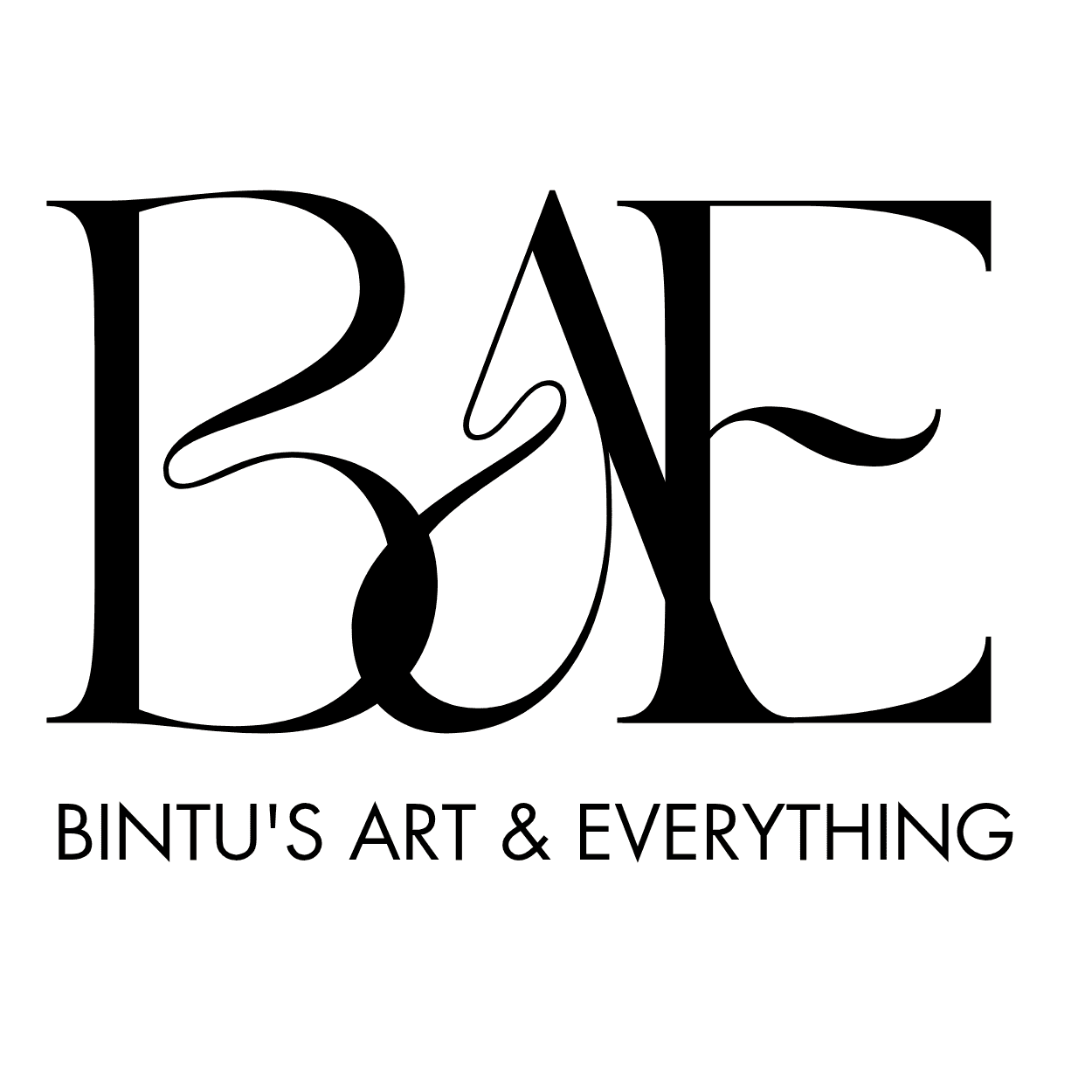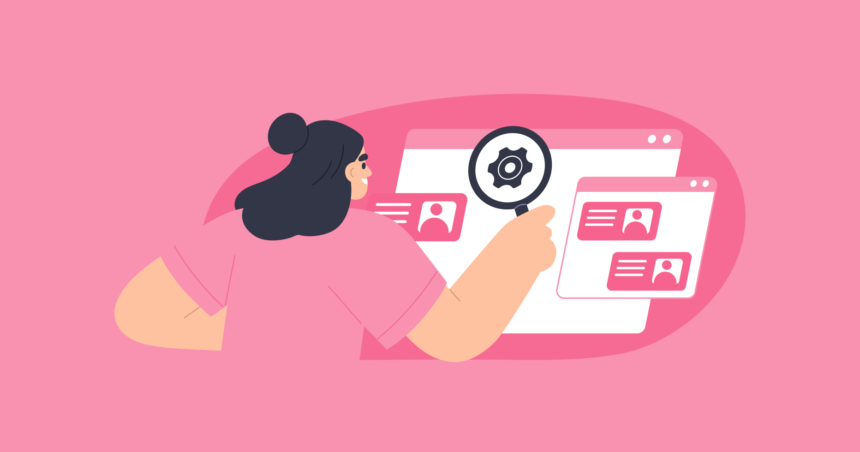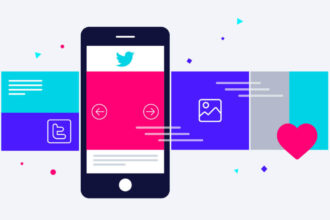How to Properly Optimize Images for Social Media Posts to Boost Engagement
Social media is a visual playground, and images are the key to grabbing attention. Optimized images can boost engagement, drive traffic, and increase your brand’s visibility. This guide covers practical steps to optimize images for social media platforms like Instagram, Facebook, Twitter, LinkedIn, and Pinterest, ensuring your posts stand out and rank well on Google.
Why Image Optimization Matters for Social Media
Optimized images load faster, look sharper, and align with platform algorithms, increasing reach and engagement. They also improve user experience, reduce bounce rates, and help your content rank higher in search results. With 80% of marketers using visuals in social media strategies, mastering image optimization is a must for staying competitive.
Benefits of Optimizing Images
- Higher engagement: Eye-catching images encourage likes, shares, and comments.
- Faster load times: Smaller file sizes improve performance, especially on mobile.
- Better SEO: Properly formatted images with alt text boost discoverability.
- Professional look: High-quality visuals build trust and brand credibility.
Step-by-Step Guide to Optimize Images for Social Media
Follow these steps to create engaging, SEO-friendly images that perform well across platforms.
1. Choose the Right Image Dimensions
Each social media platform has specific image size requirements. Using the correct dimensions ensures your images display properly without cropping or distortion.
- Instagram: Square posts (1080x1080px), Stories (1080x1920px), Reels (1080x1920px).
- Facebook: Post images (1200x630px), Stories (1080x1920px), Cover photos (820x312px).
- Twitter: In-feed images (1200x675px), Profile banners (1500x500px).
- LinkedIn: Post images (1200x627px), Company cover (1536x768px).
- Pinterest: Pins (1000x1500px), Boards (800x800px).
Tip: Use tools like Canva or Adobe Express to create templates for each platform’s dimensions. This saves time and ensures consistency.
2. Use High-Quality, Relevant Images
High-resolution images (at least 72 DPI for web) look professional and attract clicks. Avoid blurry or pixelated visuals, as they harm credibility. Choose images that align with your brand and message, like product photos, infographics, or lifestyle shots.
Sources for Images:
- Stock photos: Unsplash, Pexels, or Pixabay offer free, high-quality images.
- Custom graphics: Create unique visuals using Canva, Photoshop, or Figma.
- User-generated content: Share customer photos (with permission) for authenticity.
3. Optimize File Size for Fast Loading
Large image files slow down your posts, frustrating users and hurting engagement. Aim for file sizes under 100 KB for most platforms.
How to Reduce File Size:
- Compress images: Use tools like TinyPNG, Compress JPEG, or Squoosh to shrink files without losing quality.
- Choose the right format:
- JPEG: Best for photos with many colors, smaller file sizes.
- PNG: Ideal for graphics with text or transparency, slightly larger files.
- WebP: A modern format for high quality and smaller sizes (supported on most platforms).
- Resize before uploading: Crop images to the exact dimensions needed.
Example: A 1080x1080px Instagram post saved as JPEG at 80% quality can be under 50 KB, loading quickly even on slow connections.
4. Add Descriptive Alt Text
Alt text improves accessibility and SEO. It describes the image for screen readers and search engines, helping your post rank higher on Google.
How to Write Alt Text:
- Be specific: “Woman holding a coffee mug in a cozy cafe” is better than “Woman with mug.”
- Include keywords: Use relevant terms like “coffee shop aesthetic” or “cozy lifestyle.”
- Keep it short: Aim for 1-2 sentences, under 125 characters for most platforms.
Example: For a bakery post, use alt text like: “Freshly baked chocolate chip cookies on a wooden table with a coffee cup.”
5. Incorporate Text and Branding
Adding text to images can highlight your message or call-to-action (CTA). Keep it minimal to avoid clutter.
- Use readable fonts: Sans-serif fonts like Arial or Roboto work well.
- Contrast colors: Ensure text stands out (e.g., white text on a dark background).
- Add your logo: Place it subtly in a corner for brand recognition.
- Include CTAs: Phrases like “Shop Now” or “Learn More” drive clicks.
Tip: Tools like Canva offer templates with pre-set text styles for quick branding.
6. Optimize for Mobile Viewing
Over 90% of social media users browse on mobile devices. Ensure your images look great on smaller screens.
- Test on mobile: Preview your post on a phone to check clarity and text readability.
- Avoid small details: Fine text or intricate designs may get lost on mobile.
- Use vertical formats: For Stories or Reels, prioritize 1080x1920px for full-screen viewing.
7. Use Keywords in File Names
Search engines and social platforms index image file names. Rename files with descriptive, keyword-rich names before uploading.
- Bad example: IMG_1234.jpg
- Good example: summer-beach-vacation-sunset.jpg
Tip: Use hyphens between words, not underscores, for better SEO.
Dont miss: Pidgin English SEO and How to Incorporate It into Your Business
8. Leverage Color Psychology
Colors influence emotions and engagement. Choose hues that align with your message:
- Red: Urgency, excitement (great for sales).
- Blue: Trust, calmness (ideal for professional brands).
- Yellow: Happiness, attention-grabbing (use sparingly).
Example: A fitness brand might use bold reds for workout posts and calming blues for wellness tips.
9. Test and Analyze Performance
Track how your images perform to refine your strategy. Most platforms offer analytics tools:
- Instagram Insights: Check likes, shares, and saves.
- Facebook Analytics: Monitor reach and engagement.
- Google Analytics: Track clicks from social posts to your website.
Tip: A/B test different images (e.g., photo vs. graphic) to see what resonates with your audience.
Common Mistakes to Avoid
- Ignoring platform specs: Wrong sizes lead to cropped or blurry images.
- Overloading text: Too much text makes images look cluttered.
- Skipping alt text: This hurts SEO and accessibility.
- Using low-quality images: Pixelated visuals reduce trust.
Tools to Simplify Image Optimization
- Canva: Free templates for social media sizes and easy text overlays.
- Adobe Express: Quick resizing and compression.
- TinyPNG: Compresses images without quality loss.
- Squoosh: Browser-based tool for resizing and converting formats.
- Photopea: Free Photoshop alternative for advanced editing.
Conclusion
Optimizing images for social media is a game-changer for boosting engagement and growing your online presence. By using the right dimensions, compressing files, adding alt text, and leveraging colors and branding, you can create visuals that captivate your audience and rank well on Google. Start experimenting with these tips today, and watch your social media posts shine!
Call to Action: Try optimizing one image for your next post using these steps, and share your results in the comments below!
Image source: Travelpayouts.com/