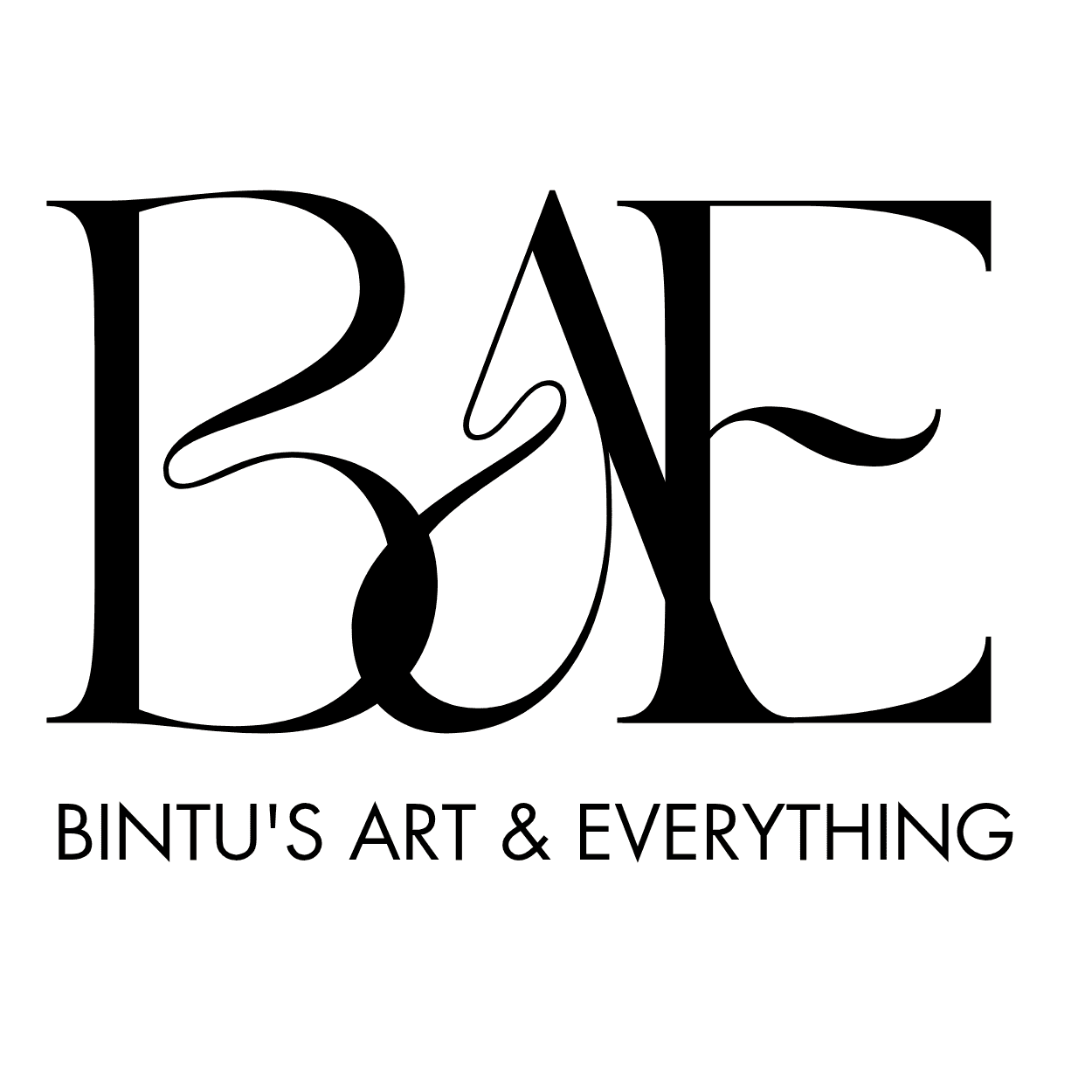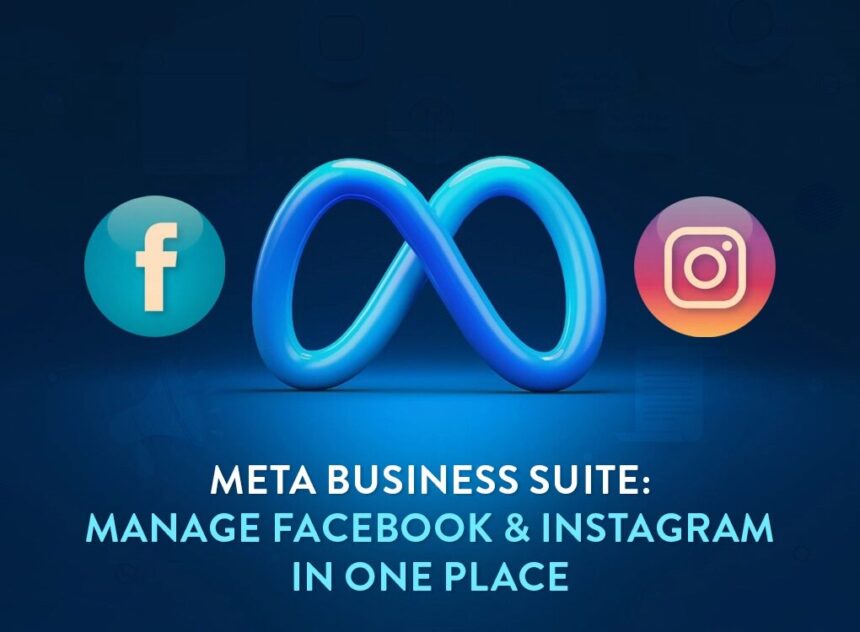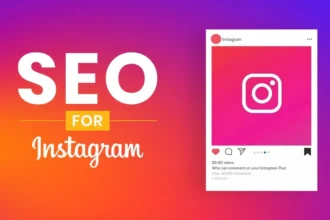How to Use Meta Business Suite: A Step-by-Step Guide for 2025
Meta Business Suite is a free, all-in-one tool that helps businesses manage their Facebook and Instagram accounts from one place. Whether you’re a small business owner, a content creator, or a marketer, this platform makes it easy to create posts, run ads, respond to messages, and track performance. With over 3 billion monthly active users on Facebook and 2 billion on Instagram, Meta Business Suite is a powerful way to reach your audience and grow your brand. This guide will walk you through how to use Meta Business Suite effectively, with clear steps, tips, and examples to help you succeed in 2025.
What Is Meta Business Suite?
Meta Business Suite is a centralized platform for managing your Facebook and Instagram business accounts. It lets you create and schedule posts, manage messages, run ad campaigns, and analyze performance metrics, all from one dashboard. Unlike Meta Business Manager, which focuses on advanced ad and asset management, Meta Business Suite is user-friendly and ideal for everyday tasks like posting and engaging with followers. It’s free, available on desktop and mobile, and integrates with Facebook, Instagram, and WhatsApp for seamless communication.
In this 1000+ word guide, we’ll cover how to set up Meta Business Suite, its key features, and tips to maximize its potential for your business.
Why Use Meta Business Suite?
Before diving into the how-to, let’s look at why Meta Business Suite is worth your time:
- Saves Time: Manage multiple accounts without switching apps.
- Boosts Engagement: Respond to messages and comments in one inbox.
- Improves Strategy: Access analytics to see what content works.
- Simplifies Ads: Create and track ad campaigns easily.
- Free to Use: No cost, making it perfect for small businesses.
Now, let’s get started with setting up and using Meta Business Suite.
Step 1: Set Up Meta Business Suite
Getting started is simple, and you’ll be up and running in minutes.
How to Set Up
- Log In or Sign Up: Go to business.facebook.com or download the Meta Business Suite app from the App Store or Google Play. Log in with your personal Facebook account. If you don’t have one, create a new account.
- Create or Link a Facebook Page: You need a Facebook business page to use Meta Business Suite. If you don’t have one, create a page by clicking “Create a Page” and adding details like your business name and category.
- Connect Your Instagram Account: Go to Settings > Business Assets > Add Assets > Instagram Account. Log in to your Instagram business account and grant permissions. If you don’t have an Instagram business account, convert your personal account in the Instagram app under Settings > Account > Switch to Professional Account.
- Add Business Details: In Settings, fill in your business name, website, email, and contact info to make your profile professional.
- Enable Two-Factor Authentication: For security, go to Settings > Security Center and set up two-factor authentication.
Tips for Setup
- Ensure your Facebook and Instagram accounts are business accounts, not personal ones.
- Double-check that your business details are accurate to build trust with customers.
- If you manage multiple accounts, use the dropdown menu in the dashboard to switch between them.
Step 2: Navigate the Meta Business Suite Dashboard
The dashboard is your control center. Here’s a quick overview of the main sections:
- Home: Shows recent posts, a to-do list, and quick links to create posts or ads.
- Notifications: Displays likes, comments, and messages from connected accounts.
- Inbox: Manages messages, comments, and WhatsApp interactions in one place.
- Content: Lets you create, schedule, and manage posts and stories.
- Planner: Shows a calendar of scheduled posts and ads.
- Insights: Provides analytics on reach, engagement, and audience demographics.
- Ads: Allows you to create and track ad campaigns.
Tips for Navigation
- Customize your dashboard by pinning favorite tools (go to All Tools > Edit) for quick access.
- Use the mobile app for on-the-go management, but the desktop version offers a clearer view for analytics and ad creation.
- Check the to-do list on the Home page to stay on top of tasks like responding to messages.
Step 3: Create and Schedule Posts
Posting content is a core feature of Meta Business Suite. You can create posts for Facebook, Instagram, or both and schedule them for the best times.
How to Create a Post
- Go to Content or Planner: Click “Create Post” from the Home, Content, or Planner tab.
- Choose Platforms: Select whether the post is for Facebook, Instagram, or both. Note that Instagram limits carousels to 10 photos.
- Add Media and Caption: Upload photos or videos, write a caption, and add hashtags or location tags. Use the Edit button to crop or adjust media.
- Preview Your Post: Check the preview on the right to see how it looks on Facebook vs. Instagram or desktop vs. mobile.
- Publish or Schedule: Click “Publish” to post immediately, “Schedule” to set a future time, or “Finish Later” to save a draft.
How to Create a Reel
- Click Create Reel: Find the “Create Reel” button next to “Create Post.”
- Upload Video: Add a short video (up to 90 seconds for Instagram Reels).
- Edit and Customize: Add text, stickers, or music (note: music options may be limited on desktop).
- Schedule or Publish: Choose to post now or schedule for later.
Tips for Posting
- Use Optimal Timing: Meta Business Suite suggests the best times to post based on when your audience is active (check Insights > Audience).
- Cross-Post Carefully: Not all content suits both platforms. For example, Instagram favors visuals, while Facebook supports longer text.
- Experiment with Reels: Short videos get high engagement, especially on Instagram. Try tutorials or behind-the-scenes clips.
Step 4: Manage Messages and Comments
The unified inbox is a game-changer for staying on top of customer interactions.
How to Use the Inbox
- Access the Inbox: Click the Inbox tab to see messages, comments, and WhatsApp interactions from all connected accounts.
- Respond to Messages: Reply directly to customers or assign conversations to team members.
- Set Up Automations: Go to Inbox > Automations to create instant replies for common questions, like “What are your hours?” or set an away message.
- Organize Conversations: Add labels (e.g., “Lead” or “Customer”) or notes to track interactions.
Tips for Engagement
- Respond within an hour to boost engagement and customer trust. Studies show 53% of users are more likely to buy from businesses with quick responses.
- Use automated replies for frequently asked questions to save time.
- Monitor comments on posts to address feedback or questions promptly.
Step 5: Run Ad Campaigns
Meta Business Suite simplifies ad creation, letting you reach more people without needing advanced skills.
How to Create an Ad
- Go to Ads: Click the Ads tab or “Create Ad” from the Home page.
- Choose a Goal: Select from options like “Get more website visitors,” “Increase engagement,” or “Generate leads.”
- Design Your Ad: Add an image, video, headline, and description. Include a call-to-action button like “Shop Now.”
- Set Audience and Budget: Choose your target audience (age, location, interests) and set a daily or lifetime budget.
- Track Performance: Monitor reach, clicks, and conversions in the Ads tab.
Tips for Ads
- Start with a small budget, like $5-$10 per day, to test what works.
- Use A/B testing (available for Facebook posts) to compare different ad versions.
- Install the Facebook Pixel (via Meta Business Manager) to track conversions like purchases or sign-ups.
Step 6: Analyze Performance with Insights
Insights help you understand what’s working and what isn’t, so you can improve your strategy.
How to Use Insights
- Access Insights: Click the Insights tab to see data on posts, stories, and ads.
- Check Key Metrics: Look at reach, engagement (likes, comments, shares), and audience demographics (age, gender, location).
- Set Goals: Click “New Goal” to set targets, like increasing followers by 10% in 28 days.
- Compare Performance: Use the Content tab to sort posts by metrics like clicks or shares to find top performers.
Tips for Insights
- Check Insights weekly to spot trends, like which post types (e.g., Reels vs. photos) get the most engagement.
- Use audience data to tailor content. For example, if most followers are 18-24, focus on trendy, visual posts.
- Export data for deeper analysis if needed, especially for ad campaigns.
Step 7: Collaborate with Your Team
Meta Business Suite makes it easy to work with others by assigning roles and permissions.
How to Add Team Members
- Go to Settings: Click Settings > People > Invite People.
- Add Users: Enter their email and choose their role (e.g., Admin, Editor).
- Assign Assets: Select which pages or ad accounts they can access.
- Send Invitation: Review and send the invite.
Related Articles:
Tips for Collaboration
- Use Admin access for trusted team members and Editor access for limited tasks.
- Regularly review permissions to ensure only active team members have access.
- Use labels in the Inbox to assign tasks to specific team members.
Common Challenges and Fixes
- Content Not Posting: Check for flagged words or broken links. Ensure scheduled times are in the future.
- Analytics Discrepancies: Data may sync with a delay. Use Meta Ads Manager for precise ad metrics.
- Permission Issues: Go to Settings > Users > People to verify roles.
- Limited Features: Meta Business Suite only manages Meta platforms (Facebook, Instagram, WhatsApp). For other platforms like TikTok, try tools like Buffer or Metricool.
Tips to Maximize Meta Business Suite
- Use Content Inspiration: Scroll to the Home tab’s “Content Inspiration” section to see posts from similar businesses for ideas.
- Schedule in Batches: Plan a week or month of posts in the Planner tab to stay consistent.
- Leverage Stories: Create stories for quick, engaging updates. Use the mobile app for better story-editing tools.
- Monitor Notifications: Check the Notifications tab daily to stay on top of likes, comments, and messages.
- Experiment with Ads: Try boosting top-performing posts to reach a larger audience.
Summarily
Meta Business Suite is a must-have tool for businesses looking to streamline their Facebook and Instagram management. By following this guide, you can set up your account, create engaging content, run effective ads, and track performance with ease. Whether you’re a small business or a growing brand, Meta Business Suite’s free tools can save time and boost your online presence. Start exploring the platform today, and use its insights to refine your strategy for 2025. With consistent effort, you’ll see more engagement, leads, and growth from your social media efforts.
Image source: Spellinnovation.com