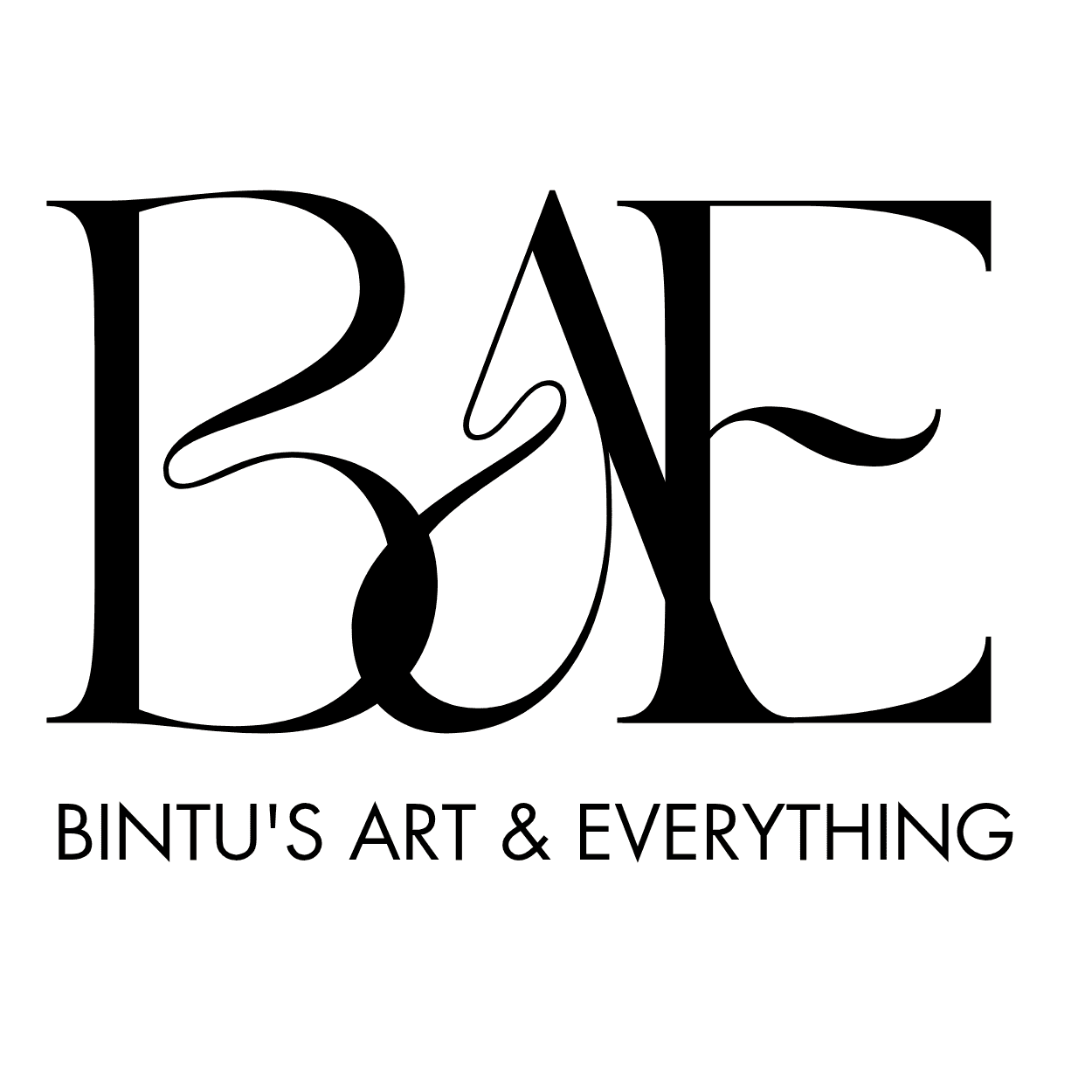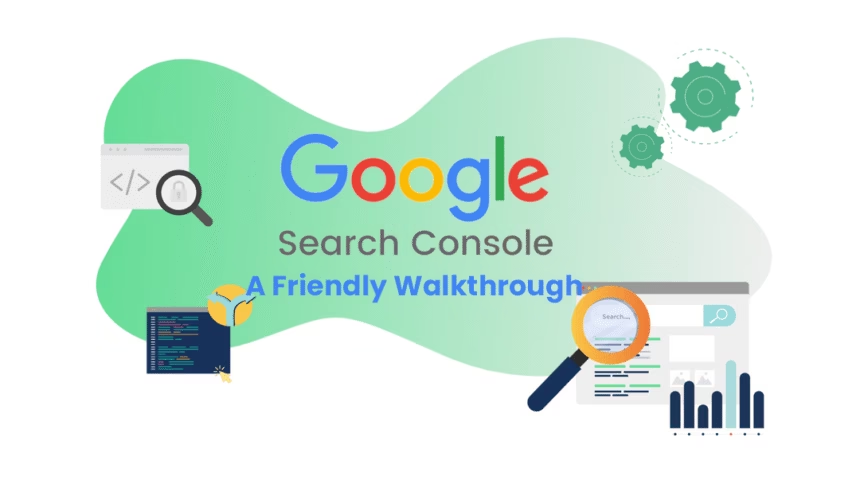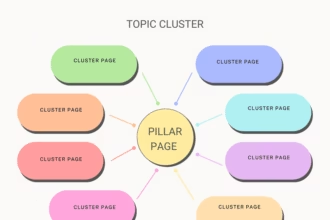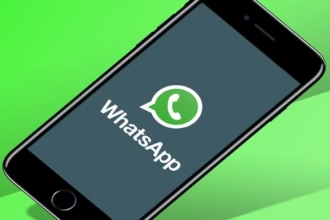Google Search Console Basics for Beginners: A Friendly Walkthrough
Entering the world of website management can feel overwhelming, but I’ve got a secret weapon to share: Google Search Console (GSC). If you’re new to the scene, GSC might sound technical or intimidating, but it’s really your website’s best friend—offering powerful insights and free, easy-to-understand analytics. Let’s unpack the essentials together so you can build a solid digital foundation, whether you’re growing a blog, launching an online shop, or just getting your feet wet in the digital pond.
What Exactly Is Google Search Console?
Picture this: you build a beautiful website, hit publish, and wait for visitors. But how do you know if Google even notices your site? Enter Google Search Console. It’s a free platform provided by Google that lets you monitor and troubleshoot your website’s presence in Google Search results. Think of it as a dashboard for your site’s health, performance, and searchability.
GSC doesn’t just show you how your website appears in Google—it helps you fix issues, optimize content, and track performance over time. If you want more visitors (and who doesn’t?), this is your starting point.
Getting Started: Setting Up Your Account
First things first: you’ll need a Google account. Once signed in, head to Google Search Console. Click “Start now,” then add your website as a property. GSC offers multiple verification options, such as uploading an HTML file to your site, adding a meta tag, or linking your account with Google Analytics. I’ve found the meta tag method to be quick and hassle-free for beginners—you just copy and paste a code into your website’s header.
Once verified, take a deep breath! You’ve opened up a window into how Google perceives your web presence.
The Dashboard: Where Everything Happens
When you log in, you’ll find a user-friendly dashboard. Here are the sections you’ll use most as a beginner:
- Performance Report
This is where the magic happens. The Performance tab reveals how your site performs in Google Search. You’ll see:
- Total clicks: How many times people clicked your site from search results.
- Total impressions: How often your site appeared in searches.
- Average click-through rate (CTR): The percentage of people who clicked your site after seeing it in search.
- Average position: Your average ranking in search results.
Don’t just glance—drill down! You can filter by date, country, device, or search queries to see which keywords bring the most visitors. I love using this section to discover what real users are searching to find my content.
- URL Inspection Tool
Got a page you’re not sure about? Paste its URL into the inspection tool to check if Google has indexed it, or if there are errors blocking its appearance. You can also request indexing if you’ve made important changes—you don’t have to wait on Google’s schedule.
Also Read: 5 Powerful Google Chrome Extensions for Digital Marketers in 2025
- Coverage Report
This section highlights pages Google can and cannot index. You’ll spot errors (like broken redirects or crawl issues) and warnings about potential problems. There’s nothing scarier than a red error, but most issues come with easy-to-follow explanations and suggested fixes.
- Sitemaps
Submitting your sitemap to GSC helps Google better understand your site’s structure. If you’re running WordPress, plugins like Yoast SEO can generate a sitemap link in seconds—just copy-paste it here.
- Enhancements
Ever heard the term “mobile-friendly”? Here’s where you find out if your pages pass Google’s mobile usability tests. Enhancements also show issues related to site speed, structured data (like product snippets), and more.
Practical Tips for Beginners
- Log in regularly. Even a quick weekly check-in can flag issues before they snowball.
- Track your progress. Use the Performance tab to set simple goals (more clicks, improved rankings) and celebrate when you hit them.
- Don’t panic at errors. Most problems are routine and easily resolved. Google often links out to helpful guides right from the dashboard.
- Explore extra features. Once comfortable, peek at tools like Core Web Vitals for page speed, or Security Issues to make sure your site is safe.
Common Mistakes to Avoid
I’ve watched countless beginners (myself included!) fall into a few traps:
- Ignoring warnings. Those yellow flags matter—fix them promptly.
- Neglecting mobile usability. Over half of searches happen on mobile. If your site isn’t user-friendly on phones, you’re losing out.
- Focusing only on rankings. High rankings are great, but clicks and engagement matter more.
Why GSC Matters for Growth
Understanding GSC helps you make data-backed decisions—whether it’s refining keywords, smoothing technical kinks, or simply learning what your audience responds to. Over time, you’ll get a feel for the patterns and quirks unique to your own site, and take control of your online destiny.
Final Thoughts
The digital world rewards those who pay attention to details, and Search Console is your invitation to play detective for your website. Embrace the data, ask questions, and remember: you don’t need to be a tech whiz to master the basics. Take it one click at a time, and let GSC be your guide as you grow your digital presence.