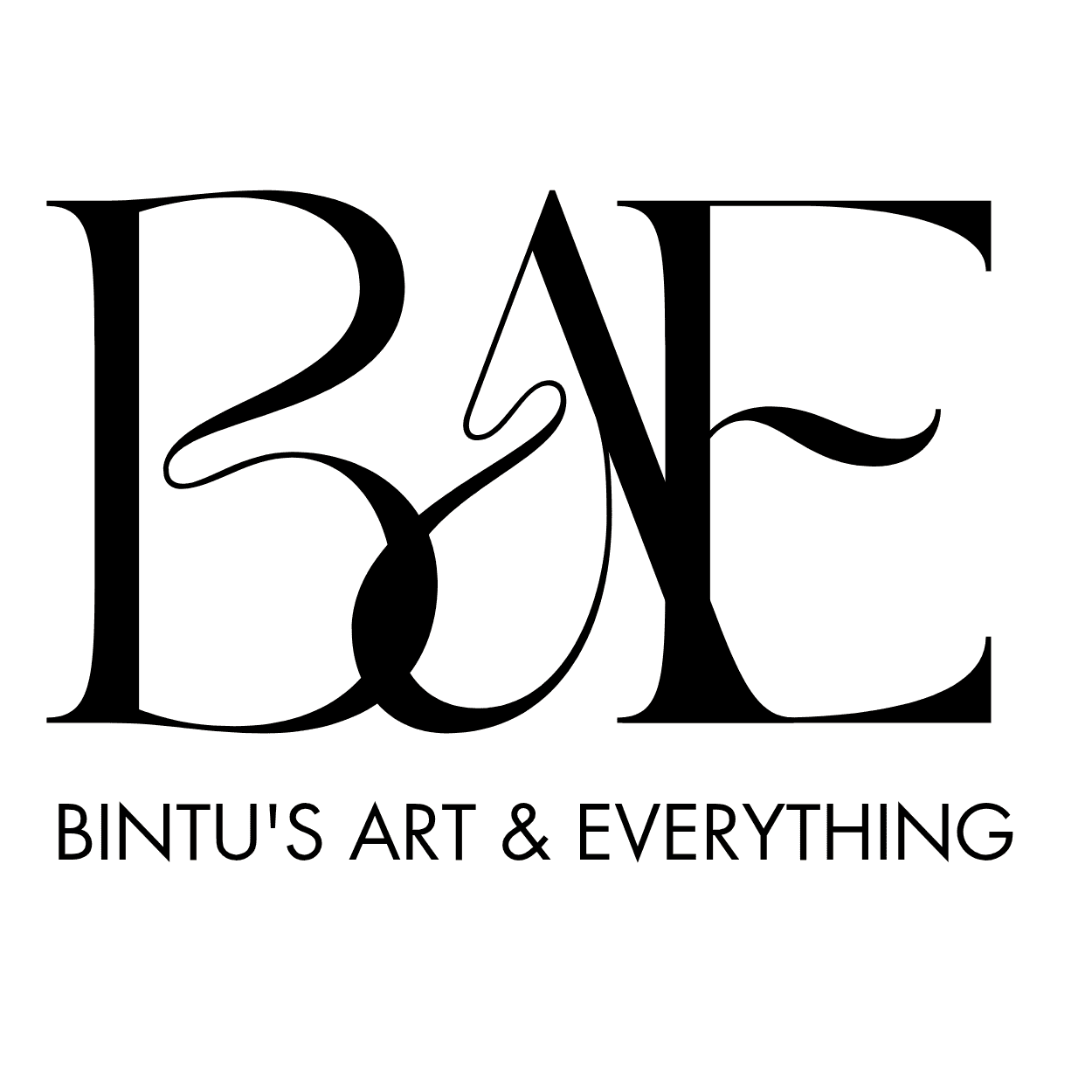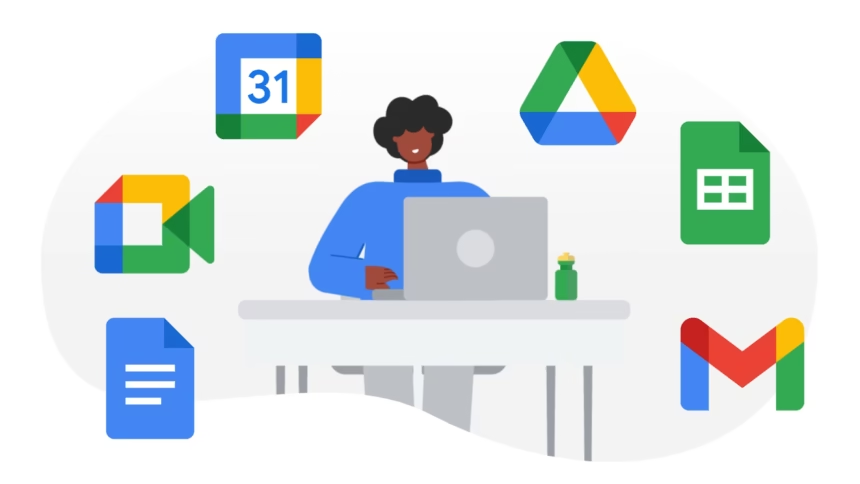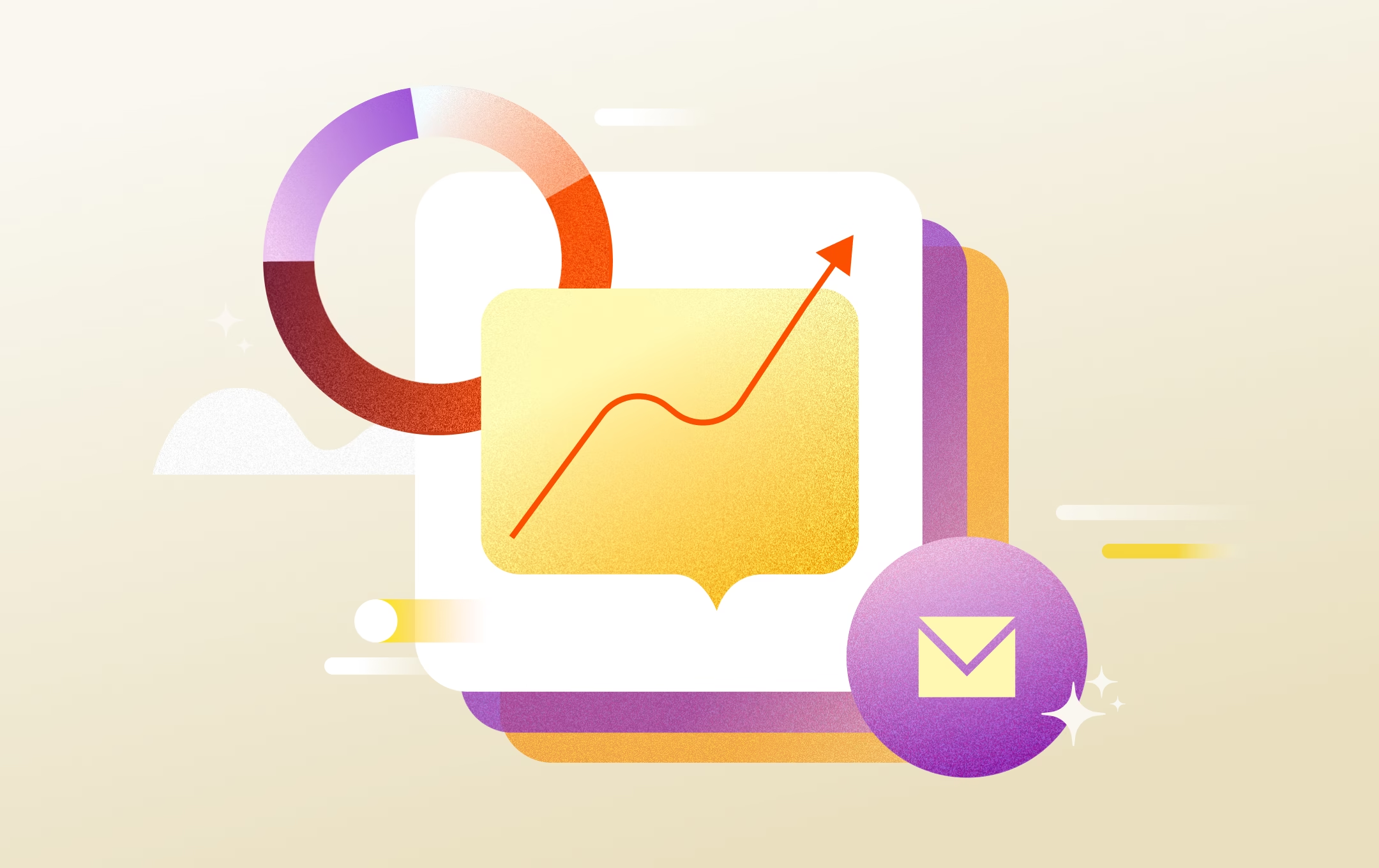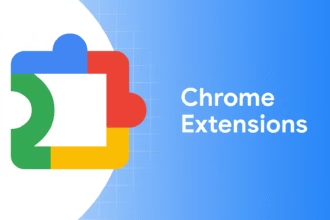In this guide, we’ll walk through 12 Google Workspace tips every small business owner should know. These are simple, beginner-friendly tricks using Gmail, Google Docs, Sheets, Drive, Calendar, and the new AI features like Gemini.
Running a small business in 2025 is no small task. You have emails to send, files to manage, and meetings to schedule, all while trying to stay productive and keep costs low.
That’s where these Google Workspace tips come in. With the right tools and shortcuts, you can save hours of work and make your day easier.
Let’s get into it.
1. Use Gmail Templates to Save Time on Repeated Emails
If you send the same type of email over and over, like appointment confirmations, customer replies, or follow-ups, Gmail Templates can save you tons of time.
How to use it:
- Go to Gmail > Settings > Advanced
- Enable “Templates”
- Write an email, click the 3 dots > Templates > Save
Next time, insert the template, tweak the name or date, and hit send. This is one of the top Google Workspace tips for boosting email efficiency.
2. “Undo Send” Can Save You from Mistakes
Ever sent an email with the wrong info, or forgot the attachment? Gmail’s Undo Send gives you up to 30 seconds to recall that message.
How to enable:
- Gmail > Settings > General
- Set “Undo Send” time to 30 seconds
It’s a lifesaver, especially when you’re working fast.
3. Supercharge Your Writing with Gemini AI in Google Docs
Google’s Gemini AI is changing the game. With the “Help me write” feature, you can:
- Summarize long paragraphs
- Rephrase content
- Add bullet points
- Shorten or elaborate on ideas
This makes editing your proposals, blog posts, or reports quick and clean.
Just highlight the text and let Gemini do the heavy lifting. One of the smartest Google Workspace tips in 2025.
4. Clean and Format Data Fast in Google Sheets
If you’re working with customer lists, sales numbers, or feedback in Sheets, data cleaning can take forever.
Use Gemini’s Smart Fill to:
- Standardize formats (like phone numbers)
- Categorize responses
- Fill missing info based on patterns
This is one of the best Google Workspace tips for anyone doing light data work.
5. Use Google Calendar’s Appointment Slots
Tired of back-and-forth scheduling? Offer available time blocks using Appointment Slots in Google Calendar.
How it works:
- Open Calendar > Create Event
- Select “Appointment Slots”
- Share the booking link
Clients or teammates can book directly. It’s professional and super easy.
6. Generate Images Right Inside Google Slides
Want to make better presentations? Gemini’s “Help me visualize” tool lets you create AI-generated images without leaving Slides.
No need for Canva or external tools. Just describe what you want, like “A smiling businesswoman in an office”, and Gemini will create it.
These Google Workspace tips make presentations faster and more creative.
7. Compare Documents with Gemini in Google Drive
If you work with contracts or reports, comparing old and new versions can be a headache.
Gemini’s document comparison tool highlights the changes. No more line-by-line manual reviews.
It’s perfect for editors, lawyers, and consultants.
Also Read: How to Set Up Gemini Automation For Smart Work for Your Digital Marketing Startup in Nigeria
8. Translate Documents with One Click
Got clients in different regions? Use Gemini in Google Drive to translate entire documents instantly.
Just open the doc > click the Gemini icon > choose “Translate.”
This is one of those Google Workspace tips that’s a lifesaver for global businesses.
9. Use “Find a Time” to Book Meetings Faster
When scheduling a team call, finding a common time is tough. In Google Calendar, use “Find a Time” to see everyone’s availability.
Add attendees > click “Find a time” or “Suggested times.” Done.
10. Ask Gemini AI Direct Questions in Drive
Not sure what’s in a big file? Open it in Google Drive and use Gemini’s Q&A sidebar.
Ask questions like:
- “What is the refund policy?”
- “What are the main ideas in this document?”
This feature is perfect for skipping long reads and jumping straight to answers.
11. Sync Google Drive to Your Desktop
Install Drive for Desktop to access all your files from your computer, without using your browser.
Benefits:
- Open Google Docs like regular files
- Auto-sync updates
- Back up local folders
If you use large files or prefer desktop work, this is one of the essential Google Workspace tips.
12. Use Keyboard Shortcuts to Speed Up Gmail
Time is money. Learn these shortcuts:
- C: Compose a new email
- E: Archive
- Shift + C: Compose in new window
- Shift + ?: Open full shortcut list
To use these, turn on keyboard shortcuts in Gmail settings.
Work Smarter
Running a small business means wearing many hats. With these 12 Google Workspace tips, you can work smarter, not harder.
Don’t just use Google Workspace. Master it, and save time for other business tasks.
Don’t Miss: 5 Genius Ways to Use Gemini AI to Grow Your Business in Nigeria in 2025